Orange Button BIM
Orange Button BIM is the fastest and simplest way to integrate your firestop design in BIM. Perform data checks, run clash detections and insert firestop solutions with access to our Orange Button BIM plugin for Autodesk Revit.
alpha release september 2025
Orange Button BIM - Web Edition
All the power of Orange Button BIM is now in your browser. Experience the same professional automation and firestopping intelligence as the Revit Edition in a fully web-based platform.
-
Full Functionality: Clash detection, certified product selection, and automated firestop design.
-
Accessible Anywhere: Run analyses and manage firestopping from any device, no Revit required.
-
Collaboration Ready: Share models, results, and reports easily with partners and stakeholders.
For all features, check our roadmap and vote your new functionality to the top!
For firestop specialists
The most significant Web features
With our proprietary technology, firestop specialists can identify unique firestop clashes in BIM with just the push of a button. Our clash engine operates as a framework that uses predefined algorithms and decision logic to drive consistant and accurate firestop clash outcomes.
With over a decade of experience and development, our intelligent clash engine delivers – in some cases – up to 300% greater accuracy than competing BIM firestop tools, allowing users to quote complex projects with confidence, faster.

Managing information in multiple BIM models can be a complex task. Consider the coordination needed to ensure that all the data is available in the Architectural and MEP BIM components.
To make sure you have the best result possible, we use artificial intelligence too collect all the data you need!
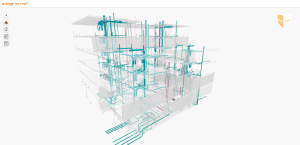
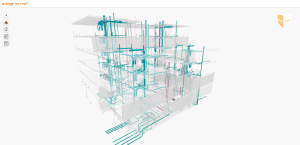
for firestop engineers
Orange Button BIM - Revit Edition
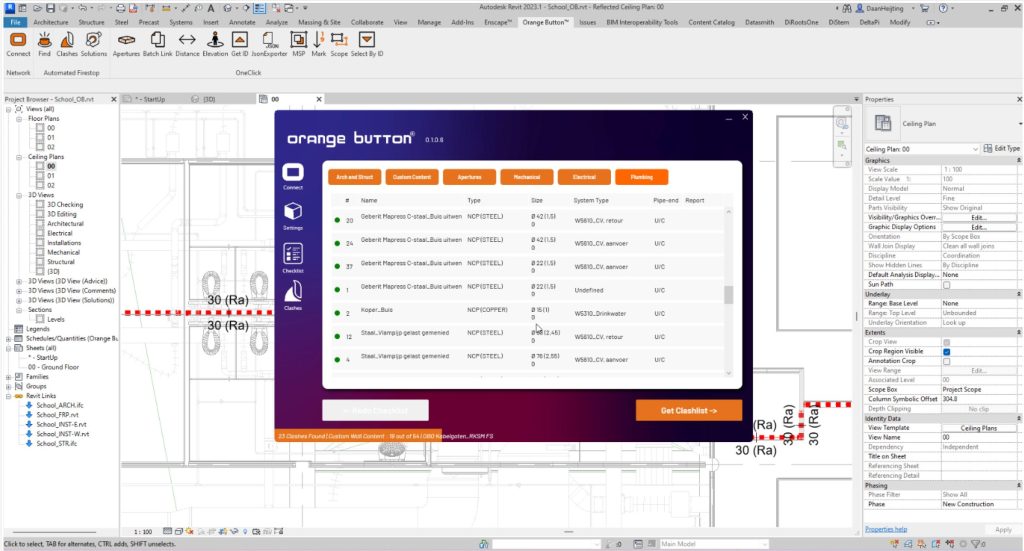
Orange Button BIM Revit Edition integrates directly into Autodesk Revit, automating firestopping where it matters most.
-
Detect: Instantly identify penetrations requiring firestop solutions.
-
Automate: Place certified products directly into your BIM model.
-
Save: Cut design time by up to 90% while reducing errors.
For firestop specialists
The most significant Revit features



How it looks
Orange Button Revit® plugin
-
 Checklist
Checklist -
 Clashes
Clashes -
 Solutions
Solutions -
 Batchlink
Batchlink -
 Apertures
Apertures -
 MSP
MSP -
 Distance
Distance -
 Working Height
Working Height -
 Scope
Scope -
 Numbering
Numbering

Checklist
- Analyse BIM Models
- Find missing information
- Collaborate with stakeholders
- Work with IFC models
- Set-up string filters
Clashes
- Find unique firestop clashes
- Visualize clashes in BIM
- Visualize missing information
- Perform manual checks in BIM
- Perform custom FRP clashing
- Unique clashing engine

Solutions
- Manufacturer solutions in BIM
- Unique Revit content
- Paramatric content
- Interchangeable content
- Supported by Manufacturers
- Material takeoff in BIM
Batchlink
- Link multiple Revit models
- Linke multiple IFC models
- Batch actions on linked files
- Review link data
- Reduce loading time
- Reduce repetitive tasks
Apertures
- Collaborate with your team on openings
- Analyse openings from linked files
- Select relevant openings
- Create multiservice penetrations
- Use opening sizes for product selection
Multiservice Penetration
- Create multiservice penetrations
- Set minimum distances for installations
- Combine existing openings and MSP
- Manually adjust existing openings
- Use MSP for product selection

Distance
- Check minimum distances of installations
- Check minimum distances of solutions
- Check minimum distances of openings
- Check minimum distances of solutions inside an MSP
- Create your own rules for checking distances

Working Height
- Check the height of a solution to a Floor
- Check the height of a solution to a Level
- Select specific models and Floors to check
- Check the frontside and backside of a solution

- Divide your work in different phases
- Draw your own Scope Boxes
- Track components per phase
Numbering
- Number every type of object in your project
- Apply a different prefix per Level
- Add a prefix or suffix
- Overwrite or add numbers to existing components
- Change numbering directions

our answers
Common questions
What is the difference between Orange Button BIM- Revit Edition, and the Web Edition?
The Online BIM app and the Revit® plugin share the same core, but they’re built for different needs.
The Online app (in your Office environment) is purpose-built for firestop engineering and praised for its simplicity. The Revit® plugin is far more flexible for complex BIM workflows, but it’s also more advanced to use.
If you’re a firestop specialist who wants quick access to BIM, choose the Online app. If you work on intricate Revit projects and have BIM experience, choose the Revit plugin.
What is Orange Button BIM?
Orange Button BIM is a software plug-in for Autodesk Revit that gives firestop specialists access to our intelligent clash engine, enabling them to identify unique firestop clash positions in an automated way. With Orange Button BIM, users can perform data checks, generate clash lists, and upload firestop systems into BIM.
How does Orange Button BIM work?
With Orange Button BIM, you can fully leverage our smart clash engine. Users purchase a monthly credit, enabling them to identify unique firestop clashes within their BIM models. The Orange Button BIM license, which includes monthly clash credits, can be assigned to multiple Orange Button Office users. Using Orange Button BIM, you can verify BIM model quality and automatically detect where MEP services penetrate fire-rated barriers in BIM.
What is a firestop clash?
A firestop clash is a unique clash position in BIM and occurs when a building element, such as a pipe, cable, or duct, passes through a fire-rated barrier. In these cases, a firestop solution is needed to maintain the structure’s fire-resistance and ensure it meets safety regulations.
What does Orange Button BIM cost?
We believe in delivering value with our pricing. Our rates start at €0,25 per firestop clash and can go as low as €0,02 per firestop clash. This value-based pricing model ensures you pay only for the services that drive your success and boost your revenue potential! You have the option to pay either monthly or annually. You can also add more firestop clash credits at any time, with the costs adjusted for the current contract year.
Do you offer BIM courses?
If you don’t have experience working with BIM yet, we offer training to help you build your BIM skills. Contact us for more information, or visit www.bim-tutorials.nl for online Revit courses.
How to get started?
Getting started is easy! Simply register for free, and you can begin right away. For step-by-step instructions, feel free to watch our video tutorial.

Golden Thread Fire Delay (UK) joins Orange Button!
Exciting news, Golden Thread Fire Delay from the UK joins Orange Button! 🔶 Welcome to the Orange Button Family, Golden Thread Fire Delay! We’re excited to welcome Golden Thread Fire Delay, a passive fire protection specialist, to the Orange Button Family. Since 1994, they have been supporting clients to implement

AF Systems (IT) joins Orange Button!
Exciting news, AF Systems from Italy joins Orange Button! 🔶 Welcome to the Orange Button Family, AF Systems! 🇮🇹 We’re excited to welcome AF Systems, a leading Italian specialist in passive fire protection, to the Orange Button Family! Renowned for their technical expertise and commitment to innovation, AF Systems has

BB-Swiss (SWISS) joins Orange Button!
Exciting news, BB-Swiss from Luzern joins Orange Button! 🔶 Welcome to the Orange Button Family, BB-Swiss! We’re excited to announce that BB-Swiss, a Swiss based firesafety company is now part of the Orange Button Family! Their vision: Unsere Vision ist es, den vorbeugenden passiven baulichen Brandschutz und dessen Brandschutzsysteme aus

